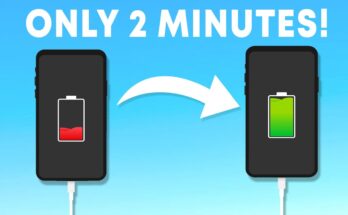Transform Your Android Phone into a Computer: Unlock New Levels of Productivity
In today’s fast-paced world, the boundaries between mobile devices and traditional computers are increasingly blurring. With advancements in technology, it’s now possible to transform your Android phone into a powerful, portable workstation that can handle a wide range of tasks. Whether you’re a student, professional, or digital nomad, using your Android phone as a computer can significantly enhance your productivity. Here’s how you can unlock new levels of productivity with your Android device.
1. Use a Desktop Interface App
To make your Android phone function more like a computer, start by installing a desktop interface app. These apps provide a familiar desktop environment, complete with a taskbar, start menu, and resizable windows. Popular options include:
- Samsung DeX: Available on Samsung devices, DeX allows you to connect your phone to a monitor, keyboard, and mouse, offering a full desktop experience.
- Sentio Desktop: This app provides a user-friendly desktop interface and supports various productivity features like multi-window support.
- Leena Desktop UI: Leena offers a lightweight desktop experience, enabling multitasking and easy access to apps.
2. Connect Peripherals
To truly transform your Android phone into a computer, connecting peripherals such as a keyboard, mouse, and monitor is essential. You can connect these devices using:
- USB OTG (On-The-Go) Cables: These cables allow you to connect USB devices directly to your phone.
- Bluetooth: Many keyboards and mice support Bluetooth, enabling wireless connectivity.
- Casting or Mirroring: Use technologies like Google Cast or Miracast to project your phone’s screen onto a larger display.
3. Office Suite and Productivity Apps
Equip your Android phone with powerful office suite and productivity apps to handle tasks such as document editing, spreadsheet management, and presentations. Popular apps include:
- Microsoft Office: Word, Excel, and PowerPoint are available on Android, offering comprehensive features for creating and editing documents.
- Google Workspace: Apps like Google Docs, Sheets, and Slides provide cloud-based collaboration and real-time editing.
- WPS Office: A free office suite that supports a wide range of file formats and offers features like PDF editing.
4. Cloud Storage and File Management
Efficient file management and access to cloud storage are crucial for productivity. Ensure you have apps for major cloud storage services installed on your device, such as:
- Google Drive: Offers seamless integration with Android and ample storage space.
- Dropbox: Known for its file syncing capabilities and ease of use.
- OneDrive: Integrates well with Microsoft Office apps and offers additional features for file management.
5. Remote Desktop and Virtualization
Accessing your home or work computer remotely can be a game-changer for productivity. Use remote desktop apps to control your PC from your Android device:
- Microsoft Remote Desktop: Allows you to connect to a Windows PC from your Android phone.
- TeamViewer: A versatile app that supports remote access across multiple platforms.
- Splashtop: Offers high-performance remote desktop capabilities with easy setup.
6. Task Management and Collaboration Tools
Organize your tasks and collaborate with others using task management and communication tools. Popular choices include:
- Trello: A flexible project management tool that uses boards, lists, and cards to organize tasks.
- Asana: Great for team collaboration and tracking project progress.
- Slack: A communication platform that integrates with various productivity tools and supports file sharing and messaging.
7. Multimedia and Creative Apps
For creative professionals, having multimedia apps on your Android phone can be invaluable. Consider installing:
- Adobe Creative Cloud: Includes mobile versions of Photoshop, Lightroom, and other Adobe tools.
- Kinemaster: A powerful video editing app with professional features.
- Canva: Easy-to-use graphic design software for creating visuals.
Conclusion
Transforming your Android phone into a computer can dramatically enhance your productivity, providing a flexible and portable solution for various tasks. Whether you’re working on documents, managing projects, or creating content, your Android device can serve as a capable workstation. By leveraging desktop interface apps, connecting peripherals, and using productivity software, you can unlock new levels of efficiency and flexibility in your work routine. As mobile technology continues to evolve, the potential for using smartphones as comprehensive computing devices will only grow, offering even more opportunities for productivity and creativity.