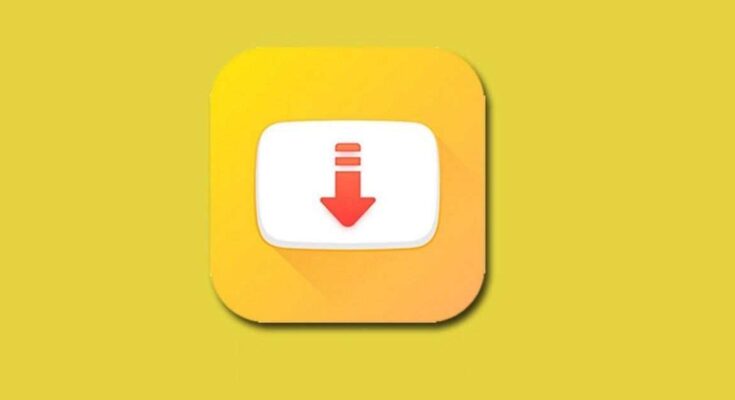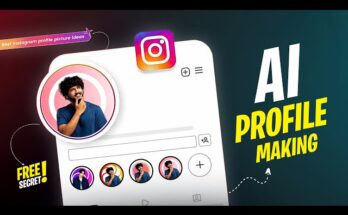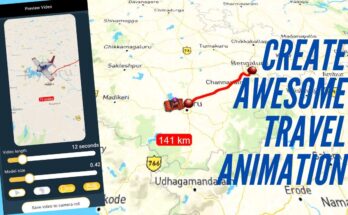In today’s digital age, video content is everywhere, from social media platforms like Instagram and TikTok to streaming services such as YouTube. Often, we come across videos that we’d like to save for offline viewing, whether for educational purposes, entertainment, or sharing with friends. But downloading videos directly from these platforms can be tricky due to restrictions. That’s where an all-in-one video downloader for iPhone and Android comes into play.
In this guide, we’ll walk you through the best tools to download videos on both iPhone and Android devices, how they work, and tips on using them efficiently. Let’s dive in!
Why You Need a Video Downloader
Not all platforms provide an option to save videos directly to your device. While some apps may allow you to save videos in-app (like YouTube Premium), this doesn’t allow you to access those files outside the app or share them easily. A video downloader solves this by giving you the ability to download, store, and share videos across different devices and platforms. Whether you’re traveling without internet access or want to keep your favorite videos safe, these tools are invaluable.
How to Download Videos on iPhone
Downloading videos on an iPhone can be a bit more challenging due to Apple’s restrictions on third-party apps. However, several methods still work well.
1. Using a Video Downloader App
Many apps in the App Store allow you to download videos directly to your iPhone. One popular option is Documents by Readdle. This app functions as a file manager but also comes with a built-in web browser, which can be used to download videos from websites.
Steps:
- Install Documents by Readdle from the App Store.
- Open the app, and tap on the browser icon.
- Visit a video downloading website (e.g., SaveFrom.net, Y2mate, etc.).
- Paste the video URL from the source (YouTube, Facebook, etc.).
- Choose your preferred video format and quality.
- Download the video and save it to your device.
You can access your downloaded video through the app or move it to your camera roll.
2. Using Shortcuts App
Apple’s Shortcuts app can be a powerful tool for downloading videos, especially from YouTube. With a custom shortcut, you can automate the process of saving videos to your device.
Steps:
- Install the Shortcuts app from the App Store (if not already installed).
- Find a YouTube downloader shortcut (like MediaGrabber) by browsing the Shortcuts Gallery or searching for it online.
- Add the shortcut to your library.
- Go to your desired video on YouTube or any platform, tap ‘Share’, and choose the shortcut.
- The video will be downloaded and saved to your Photos app.
3. Online Video Downloaders
If you don’t want to install any apps, online video downloader websites can work just as well. Websites like SaveFrom.net, KeepVid, and ClipConverter allow you to paste the video URL and download the content.
How to Download Videos on Android
Android users have more flexibility compared to iPhone users when it comes to downloading videos. Here are the top ways to download videos on Android.
1. Using a Video Downloader App
There are several apps available on the Google Play Store specifically designed to download videos from various platforms.
Popular Options:
- VidMate: A powerful tool for downloading videos from YouTube, Facebook, Instagram, and more.
- Snaptube: A user-friendly app that allows downloads from multiple platforms in different resolutions.
- TubeMate: A popular app that lets users download videos in different formats and resolutions.
Steps for VidMate:
- Download VidMate from its official website (as it’s not available on the Google Play Store).
- Open the app, and use its built-in browser to navigate to the video platform.
- Search for your desired video.
- Tap the download button, select the video quality, and download the file.
- The video will be saved to your gallery.
2. Using Online Downloaders
Similar to iPhone, you can also use online downloaders on your Android device to save videos. Simply go to websites like Y2Mate or SaveFrom.net, paste the video URL, and download the video directly to your device.
3. Using a Browser Extension
For Android users who prefer using their desktop browser, downloading videos can be even easier with browser extensions. For example, installing the Video DownloadHelper extension on Chrome or Firefox allows you to download videos while browsing on your mobile device.
Steps:
- Install the Video DownloadHelper extension on your mobile browser.
- Navigate to the video you want to download.
- Click on the download icon that appears next to the video.
- Choose the format and resolution, and download the file.
Things to Consider When Downloading Videos
Before downloading videos, it’s important to keep a few factors in mind:
- Copyright Issues: Some videos are protected by copyright, so downloading them may be against the platform’s terms of service. Always ensure that you have permission or the video is available for public download.
- Storage Space: High-resolution videos (e.g., 4K or HD) can take up a lot of space on your device. Check your storage availability before downloading multiple videos.
- Data Usage: Downloading large video files can consume a lot of data. If you’re not connected to Wi-Fi, keep an eye on your data usage to avoid extra charges.
Conclusion
Downloading videos on iPhone and Android is now easier than ever, thanks to the wide range of video downloader apps and tools available. Whether you choose an app, a web-based downloader, or a browser extension, the process is simple and quick. Just make sure to follow the steps outlined above, and soon you’ll be able to access your favorite videos anytime, anywhere!