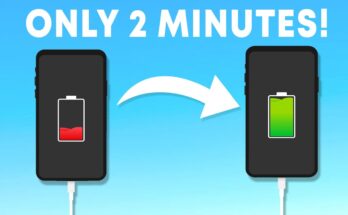Introduction
In the world of smartphones, the keyboard is one of the most essential tools we use every day. Whether you’re typing a message, searching for information, or drafting an email, the keyboard plays a crucial role in your digital interactions. Google Gboard, often simply referred to as “Gboard,” is a keyboard app that has revolutionized the way we type on our smartphones. It combines speed, accuracy, and a plethora of features that make it the go-to keyboard for millions of users worldwide. In this detailed post, we’ll explore the key features of Gboard, how to set it up, tips for maximizing its potential, and why it stands out as the ultimate keyboard app.
What is Gboard?
Gboard is a virtual keyboard app developed by Google, designed for both Android and iOS devices. First launched in 2016, it quickly became popular due to its integration of Google’s powerful search engine directly into the keyboard, along with a host of other innovative features. Gboard allows users to type more efficiently, access a wide range of tools, and personalize their typing experience.
Key Features of Gboard
- Google Search Integration
- Gboard’s standout feature is the built-in Google Search. You can search the web directly from your keyboard without leaving the app you’re using. This is incredibly useful for quickly looking up information, sharing search results, or finding the perfect GIF.
- Glide Typing
- Glide Typing, also known as swipe typing, allows you to type by sliding your finger from letter to letter. Gboard intelligently interprets your swipes and predicts the word you want to type, making it faster and more convenient than traditional typing.
- Voice Typing
- Gboard’s Voice Typing feature is powered by Google’s speech recognition technology. Simply tap the microphone icon and start speaking to dictate your text. It’s an excellent tool for hands-free typing and is especially useful for long messages or notes.
- Emoji and GIF Search
- Gboard makes it easy to find and insert emojis, stickers, and GIFs. The app includes an emoji search bar, allowing you to quickly find the perfect emoji by typing a related word. Similarly, you can search for GIFs by keyword, making your conversations more expressive and fun.
- Multilingual Typing
- Gboard supports over 900 languages, and you can enable multiple languages at once. The app intelligently detects the language you’re typing in and offers relevant word suggestions, making it easier to switch between languages without changing settings.
- Customizable Themes
- Personalization is a big part of Gboard’s appeal. The app offers a wide range of themes, including solid colors, landscapes, and custom images, allowing you to tailor the keyboard’s appearance to your taste. You can also adjust key borders, background color, and even the height of the keyboard.
- Smart Text Suggestions
- Gboard learns from your typing habits and offers predictive text suggestions. This feature not only speeds up your typing but also provides more accurate word completions based on your previous inputs.
- Clipboard Manager
- The built-in clipboard feature lets you copy multiple pieces of text and paste them later. Gboard saves your copied items for a limited time, so you can easily access and paste them into any app.
- Integrated Google Translate
- Gboard includes a translation feature that allows you to translate text in real time. Simply type in your native language, and Gboard will translate it into another language before you send it. This is particularly useful for communicating with people who speak different languages.
- One-Handed Mode
- Gboard offers a one-handed mode, making it easier to type on large devices. This feature shifts the keyboard to one side of the screen, allowing you to reach all the keys with one hand.
- GIF Creation
- On some devices, Gboard allows you to create your own GIFs using the camera. You can record short clips, apply filters, and share them directly from the keyboard.
How to Set Up Gboard
- Download and Install Gboard
- Gboard is available for free on both the Google Play Store (for Android) and the App Store (for iOS). Simply search for “Gboard” and install the app on your device.
- Set Gboard as Your Default Keyboard
- After installation, open the Gboard app and follow the on-screen instructions to set it as your default keyboard. On Android, go to Settings > System > Languages & Input > On-screen Keyboard > Manage Keyboards, and toggle on Gboard. On iOS, go to Settings > General > Keyboard > Keyboards > Add New Keyboard, and select Gboard.
- Enable Permissions
- Gboard requires certain permissions to function fully, such as microphone access for voice typing and access to your contacts for better word suggestions. Make sure to grant these permissions when prompted.
- Customize Your Gboard
- Open the Gboard app to explore and customize various settings, including themes, language options, and preferences like auto-correction and haptic feedback.
- Start Typing
- Once Gboard is set up, you can start using it in any app that requires text input. Enjoy the enhanced typing experience and explore all the features that Gboard has to offer.
Tips for Maximizing Gboard’s Potential
- Use Glide Typing for Faster Input
- Practice Glide Typing to become more efficient at typing with one hand or while on the go. Gboard’s predictive engine improves over time, so the more you use it, the more accurate it becomes.
- Leverage Google Search and Translate
- Make the most of Gboard’s built-in Google Search and Translate features to quickly look up information or communicate in different languages without switching apps.
- Enable Multiple Languages
- If you’re multilingual, enable multiple languages in Gboard’s settings. This will allow you to switch languages seamlessly and get accurate suggestions for each language.
- Explore Custom Themes
- Personalize your keyboard by exploring Gboard’s theme options. A visually appealing keyboard can make typing more enjoyable.
- Utilize Clipboard Management
- Take advantage of Gboard’s clipboard feature to manage and paste multiple pieces of text. This is particularly useful for productivity tasks or managing multiple responses.
- Search for Emojis and GIFs by Keywords
- Instead of scrolling through endless lists, use the search bar to find the perfect emoji or GIF by typing a relevant keyword.
- Experiment with GIF Creation
- If your device supports it, try creating your own GIFs to add a personal touch to your messages.
Why Gboard Stands Out
Gboard is more than just a keyboard app; it’s a comprehensive tool that enhances the way you interact with your smartphone. Its seamless integration with Google services, combined with features like Glide Typing, voice input, and customizable themes, make it a standout choice for users who want both functionality and personalization. Whether you’re a casual texter or someone who relies heavily on your smartphone for communication, Gboard’s versatility and ease of use make it an essential app.
Conclusion
Google Gboard is a powerful and feature-rich keyboard app that brings convenience, speed, and customization to your fingertips. With its wide array of tools and seamless integration with Google’s ecosystem, it’s no surprise that Gboard is a favorite among millions of users worldwide. Whether you’re looking to type faster, communicate in multiple languages, or simply enjoy a more personalized typing experience, Gboard has something to offer. If you haven’t tried it yet, now is the perfect time to download Gboard and elevate your smartphone typing experience.